Converting string output to objects
In my previous post, I talked about using Crescendo to create a PowerShell module for the vssadmin.exe command in Windows. As I explained, you have to write Output Handler code that parses the output of the command you are using. But if you never written a parser like this, where do you start?
In this post I show you how to parse the output from the netstat command. The output of netstat is not very complex and it is basically the same on Windows and Linux systems. The goal here is to talk about parsing strategies that you can use to create a full Crescendo module.
Step 1 – Capture the output
To create a parser you have to capture the output so you can analyze it deeply enough to understand the structure. Capturing the output is easy.
netstat > netstat-output.txtStep 2 – Analyze the output
The goal of this analysis is to isolate the important data points. There are several question you want to answer as you look at the captured output.
- What are the individual data points being displayed?
- How is the data labeled?
- What information needs to be parsed and what can be ignored?
- What repeating patterns exist in the output?
- Look for delimiters and labels
- Does the data format change? What formats must be handled?
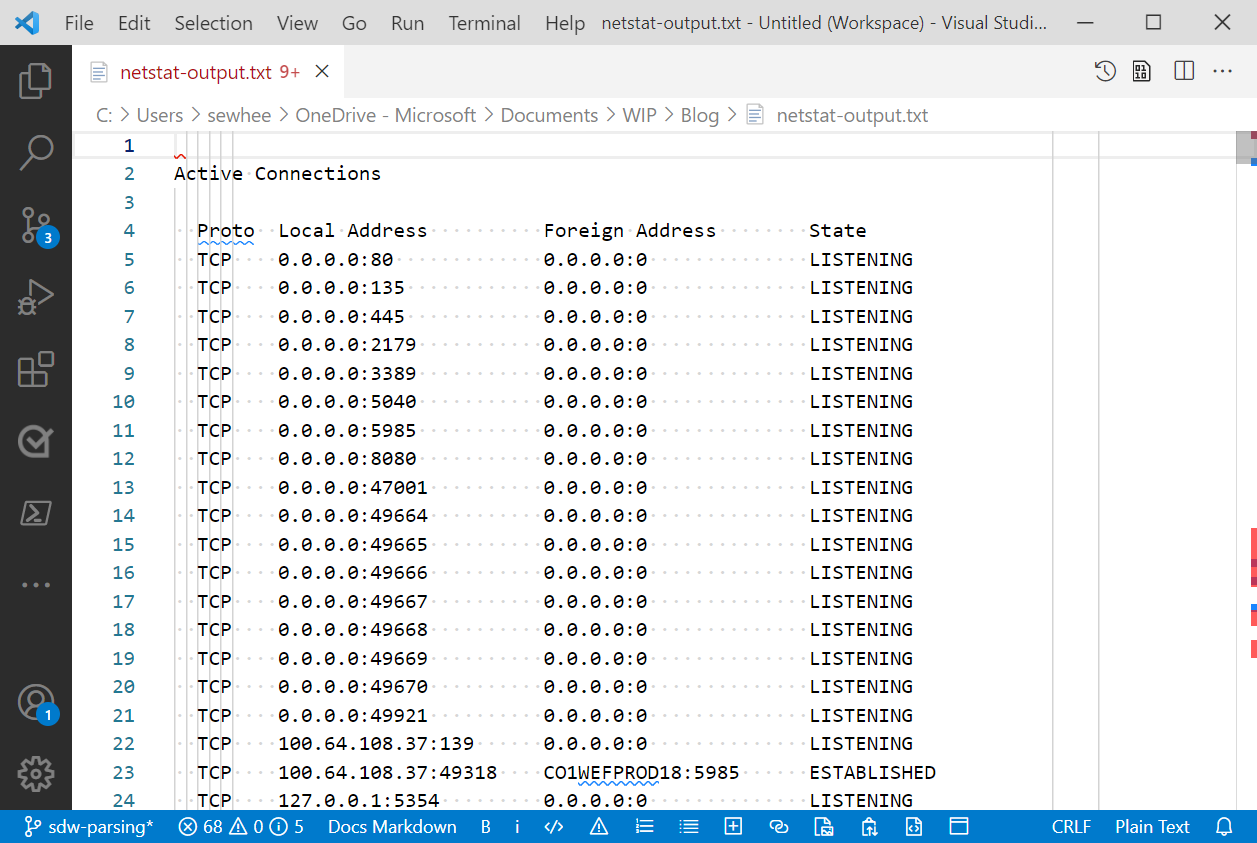
Here are my observations about the output from netstat.
- There is only one set of header lines. The output is not divided in to multiple sections with different headers. The column headers contain spaces in the column names making parsing more difficult.
- The output is presented as a table. The columns are labeled (Proto, Local Address, Foreign Address, State). Each row of the table is formatted the same with spaces separating the columns.
- The Address columns contain a mix of IP Addresses and Host names, both with ports. The ports can be numeric or text.
- The IP Addresses can be formatted as IPv4 or IPv6 addresses. The IPv6 addresses are enclosed in brackets (
[]). - There are no space character inside the data columns but there are colon characters. This makes the space character a good delimiter, as opposed to the colon.
Now I can start writing code for the parser.
Step 3 – Write the parser
From my analysis, I can tell that I am really only interested in rows of data. I don’t care about the table header because it never changes. So I can just ignore it. The first row of data starts after the table header. There are two ways to get data passed to your parsing function:
-
Streaming data on the pipeline
If I am streaming data, my parser function must accept input from the pipeline and I must look for the header line then start parsing the data on the next line.
-
Passing the entire output from the command as the value for a parameter
If the data is passed in as a single object, then I can just skip to the first line of data to begin parsing. This is the method I am going to use in this example.
Getting the output of netstat into a variable is simple. You see that it returns an array of 440 lines of text. We know from our analysis that the table header is on the fourth line (third line for Linux), so the data starts on the next line.
PS> $lines = netstat -a
PS> $lines.count
440
PS> $lines[3]
Proto Local Address Foreign Address State
PS> $lines[4]
TCP 0.0.0.0:80 0.0.0.0:0 LISTENINGTo parse the rows into the individual columns of data we need to use the space character as a delimiter to split the line. Since the number of spaces between columns is variable, the split operation creates empty fields between the data. We can filter those empty fields out with a Where-Object. For example:
$columns = ($lines[4] -split ' ').Trim() | Where-Object {$_ }
$columns
TCP
0.0.0.0:80
0.0.0.0:0
LISTENINGIn this example, the Trim() method trims off leading and trailing spaces. This ensures that the fields between the columns become empty strings.
Step 4 – Output the object
The only thing left to do now is to create a PowerShell object that contains the parsed data. Let’s put this all together.
function parseNetstat {
param([object[]]$Lines)
if ($IsWindows) {
$skip = 4
} else {
$skip = 3
}
$Lines | Select-Object -Skip $skip | ForEach-Object {
$columns = ($_ -split ' ').Trim() | Where-Object {$_ }
[pscustomobject]@{
Protocol = $columns[0]
LocalAddress = $columns[1]
RemoteAddress = $columns[2]
State = $columns[3]
}
}
}
parseNetstat (netstat) | Select-Object -Last 10For this example, I limit the output to the last 10 rows.
Protocol LocalAddress RemoteAddress State
-------- ------------ ------------- -----
TCP [2600:6c56:7e00:78d:e1e8:756c:d2be:42da]:61001 [2603:1036:303:3000::2]:https TIME_WAIT
TCP [2600:6c56:7e00:78d:e1e8:756c:d2be:42da]:61018 [2603:1030:408::401]:https ESTABLISHED
TCP [2600:6c56:7e00:78d:e1e8:756c:d2be:42da]:61293 [2603:1036:303:3000::2]:https ESTABLISHED
TCP [2600:6c56:7e00:78d:e1e8:756c:d2be:42da]:62640 [2603:1036:303:3c33::2]:https ESTABLISHED
TCP [2600:6c56:7e00:78d:e1e8:756c:d2be:42da]:62643 [2603:1036:303:3c04::2]:https ESTABLISHED
TCP [2600:6c56:7e00:78d:e1e8:756c:d2be:42da]:62659 [2603:1036:303:3050::2]:https TIME_WAIT
TCP [2600:6c56:7e00:78d:e1e8:756c:d2be:42da]:64886 ord37s36-in-x0d:https ESTABLISHED
TCP [2600:6c56:7e00:78d:e1e8:756c:d2be:42da]:64887 [2603:1036:404:8e::2]:https TIME_WAIT
TCP [2600:6c56:7e00:78d:e1e8:756c:d2be:42da]:64901 [2620:1ec:21::18]:https ESTABLISHED
TCP [2600:6c56:7e00:78d:e1e8:756c:d2be:42da]:65492 ord30s21-in-x0e:https TIME_WAITSuccess! I now have converted text output to a PowerShell object. At this point, this is enough to become an Output Handler for a Crescendo module.
If we want to get fancier, we can parse the address columns into the IP Address and the Port. That data is in $column[1] and $column[2]. To separate the Port from the IP Address we have to determine if the address is IPv4 or IPv6. The following code handles this:
if ($columns[1].IndexOf('[') -lt 0) {
$laddr = $columns[1].Split(':')[0]
$lport = $columns[1].Split(':')[1]
} else {
$laddr = $columns[1].Split(']:')[0].Trim('[')
$lport = $columns[1].Split(']:')[1]
}
if ($columns[2].IndexOf('[') -lt 0) {
$raddr = $columns[2].Split(':')[0]
$rport = $columns[2].Split(':')[1]
} else {
$raddr = $columns[2].Split(']:')[0].Trim('[')
$rport = $columns[2].Split(']:')[1]
}First I check that a column contains an open bracket character ([). If it doesn’t, I can split the string at the colon character (:). If not then I need to split is at the string ']:' and also trim off the opening bracket.
After adding that code to the function I can now filter on the port information. For example:
parseNetstat (netstat) |
Where-Object {$_.RemotePort -eq 'https' -and $_.State -eq 'ESTABLISHED'} |
Select-Object LocalAddress, LocalPort, RemoteAddress, RemotePort -Last 10
LocalAddress LocalPort RemoteAddress RemotePort
------------ --------- ------------- ----------
2600:6c56:7e00:78d:e1e8:756c:d2be:42da 55643 2603:1036:303:3c1d::2 https
2600:6c56:7e00:78d:e1e8:756c:d2be:42da 59703 2620:1ec:21::18 https
2600:6c56:7e00:78d:e1e8:756c:d2be:42da 59708 2603:1036:303:3c1d::2 https
2600:6c56:7e00:78d:e1e8:756c:d2be:42da 60834 2620:1ec:42::132 https
2600:6c56:7e00:78d:e1e8:756c:d2be:42da 60835 2603:1036:303:3c1c::2 https
2600:6c56:7e00:78d:e1e8:756c:d2be:42da 61018 2603:1030:408::401 https
2600:6c56:7e00:78d:e1e8:756c:d2be:42da 61293 2603:1036:303:3000::2 https
2600:6c56:7e00:78d:e1e8:756c:d2be:42da 61399 ord30s21-in-x03 https
2600:6c56:7e00:78d:e1e8:756c:d2be:42da 65025 2603:1036:303:3c0a::2 https
2600:6c56:7e00:78d:e1e8:756c:d2be:42da 65053 2603:1036:303:3c0c::2 httpsConclusion
Writing the output parser is the hardest part of wrapping a native command, whether you are using Crescendo or not. In this post I have used a few simple techniques for extracting data from the strings. In my next blog post I will take a closer look at a more complex parsing example that I wrote for my VssAdmin module.
If you are interested in the final version of the script in this post, you can find it in this GitHub Gist.
Resources
- My Crescendo journey
- Converting string output to objects – this post
- A closer look at a Crescendo Output Handler
- A closer look at a Crescendo configuration file

 Light
Light Dark
Dark
5 comments
Wouldn’t ConvertFrom-String be more apt to this task? You can even give it a template so PS can learn the data types/formatting.
Not criticizing your post, just wondering if that wouldn’t be easier.
Personally, I find the creation of that template to be more work. Another consideration is that ConvertFrom-String is only available in PowerShell 5.1, not PowerShell 7+. But you are not wrong, it could do that job. There are a lot of tools available for parsing strings. I use some of these in my VssAdmin module. And I will talk about some examples in more detail in my next blog post.
Here are some of the other ways you can work with strings.
String class members
Available cmdlets
Operators
-like-match-eq-split-join-replaceUsing the
switchstatementI’d use regex with matching groups to tokenize into $Matches. Despite the urban myths, regex for this kind of thing is fairly straightforward
I agree. And I do use regex with capture groups in my VssAdmin module. I show that in my post https://devblogs.microsoft.com/powershell-community/a-closer-look-at-the-parsing-code-of-a-crescendo-output-handler/
Useful post for many people, I’m sure. Thanks.
You can simplify this line:
$columns = ($_ -split ‘ ‘).Trim() | Where-Object {$_ }
into:
$Columns = $_ -split ‘ +’
“+” there is a regex quantifier for the preceding space. The “+” quantifier means “one or more instances of the preceding character/group/element, more is better” (“more is better” is often referred to as “greedy matching” – unless the + is followed by a question mark, which makes it match as few as possible while still achieving an overall regex match while including the remaining regex parts, if a match is possible). It saves you the Where-Object filter afterwards and is more elegant (in my opinion 🙂 ).
The Trim() call is unneeded on my Ubuntu Linux computer with PowerShell 7. It could arguably be a best practice giving robust code, but not strictly necessary for this case based on my testing.
About Guy Leech’s comment about regex: I agree. However, in this case, the regex could be written as ^\s*(\S+)\s+(\S+)\s+(\S+)\s+(\S+)\s+(\S+)\s+(\S+)\s*$ (anchoring with ^ and $ provides further data structure validation as regular expressions in .NET/PowerShell are partial (complete match not required)), but then you might realize that this is logically equivalent to a -split on (white)space (you can use -split ‘\s+’ to also support tabs as well as spaces, or you could use the character class [ \t] followed by a + (“[ \t]+”) to split on both tabs and spaces mixed. The character class “\s” also includes/matches \n, newlines, \f, \v, \r and maybe some I don’t know about or have forgotten.
The “\s*” instances, at the beginning and end, in the basic, example regex use the asterisk quantifier, which is similar to +, except it means zero or more, instead of one or more. This means it always matches (even if there is no “\s” there). These two regex elements trim leading and trailing whitespace like the Trim() call in Sean’s post – if you were to use that approach.
I am not familiar with this Crescendo module. It looks worth checking out. I wrote a lot of code to parse (un)structured data into objects over the last decade. Wrote quite a bit about it on my blog http://www.powershelladmin.com.
Including some links since the content is quite relevant to this “parse strings into objects” topic.
This is quite elegant:
https://www.powershelladmin.com/wiki/Get_Linux_disk_space_report_in_PowerShell.php
This one is quite nice:
https://www.powershelladmin.com/wiki/Parse_schtasks.exe_Output_with_PowerShell.php
https://www.powershelladmin.com/wiki/Parse_PsLoggedOn.exe_Output_with_PowerShell.php
https://www.powershelladmin.com/wiki/Parse_openssl_certificate_date_output_into_.NET_DateTime_objects.php
By the way, my netstat output on Ubuntu 20.04 as of 2021-11-18 is different. The headers are:
netstat | select -skip 2 -first 10 | %{$t = $_ -split ' +'; [pscustomobject]@{Protocol = $t[0]; ReceiveQueue = $t[1]; SendQueue = $t[2]; LocalAddress = $t[3]; RemoteAddress = $t[4]; State = $t[5]} } | ft -aProtocol ReceiveQueue SendQueue LocalAddress RemoteAddress State
-------- ------------ --------- ------------ ------------- -----
tcp 0 0 joakim-buntu:58626 server-xxxxx-:https TIME_WAIT
tcp 0 0 joakim-buntu:34792 li1.members.l:ssh ESTABLISHED
tcp 0 0 joakim-buntu:35456 lb-140-xxx6-:https ESTABLISHED
Be well. 🙂