New Features in Visual Studio Code IoT Edge Extension 0.1.3 & IoT Toolkit 0.5.0
At the Connect(); 2017 in last November, we announced public preview of Azure IoT Edge. Now you can bring the intelligence of the Cloud right to the IoT Edge as well as easily create and manage business logic for your devices. The new Azure IoT Edge extension for Visual Studio Code along with the updated Azure IoT Toolkit extension will make your IoT Edge developments a real pleasure, providing a set of functionalities including:
- Creating new IoT Edge projects
- Building and publishing IoT Edge modules
- Debugging IoT Edge modules locally
- Managing IoT Edge devices in IoT Hub
- Deploying IoT solutions to IoT Edge devices
- Stopping and restarting IoT Edge
Recently an updated version of Visual Studio Code IoT Edge and IoT Toolkit extensions with a bunch of new features for Azure IoT Edge developers are now available in the marketplace. Here is a quick walkthrough of what’s new:
Edge device and module list
The first thing you might notice after the update is the new IoT Hub device list. Edge devices now have a new icon which helps you distinguish them from general IoT Hub devices. In addition, you will see a list of Edge modules deployed to an Edge device by clicking on the Edge device. The color of the icon also gives you a quick idea of the module status.
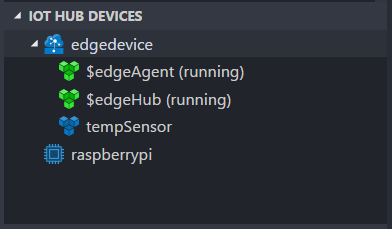
To view the module twin, simply right click on a module and select “Get Module Twin”.

Deployment manifest snippet
The deployment manifest is a JSON document which describes the IoT Edge modules to be deployed and various configurations and properties about the modules. Previously you can get a deployment manifest template as a starting point with the “Generate Edge deployment manifest” command. In this update, we’ve added powerful code snippet features to streamline the deployment manifest authoring experience.
Module snippet
When you want to add a module to your IoT Edge solution, place your cursor in the modules property, and the snippet can be triggered by typing a quotation mark, or the IntelliSense shortcut (Ctrl+Space or Command+Space by default). You can move the cursor inside the snippet between cursor locations by pressing the Tab key. For the status and restartPolicy properties, you can see a list of available options and pick one of them from the list.
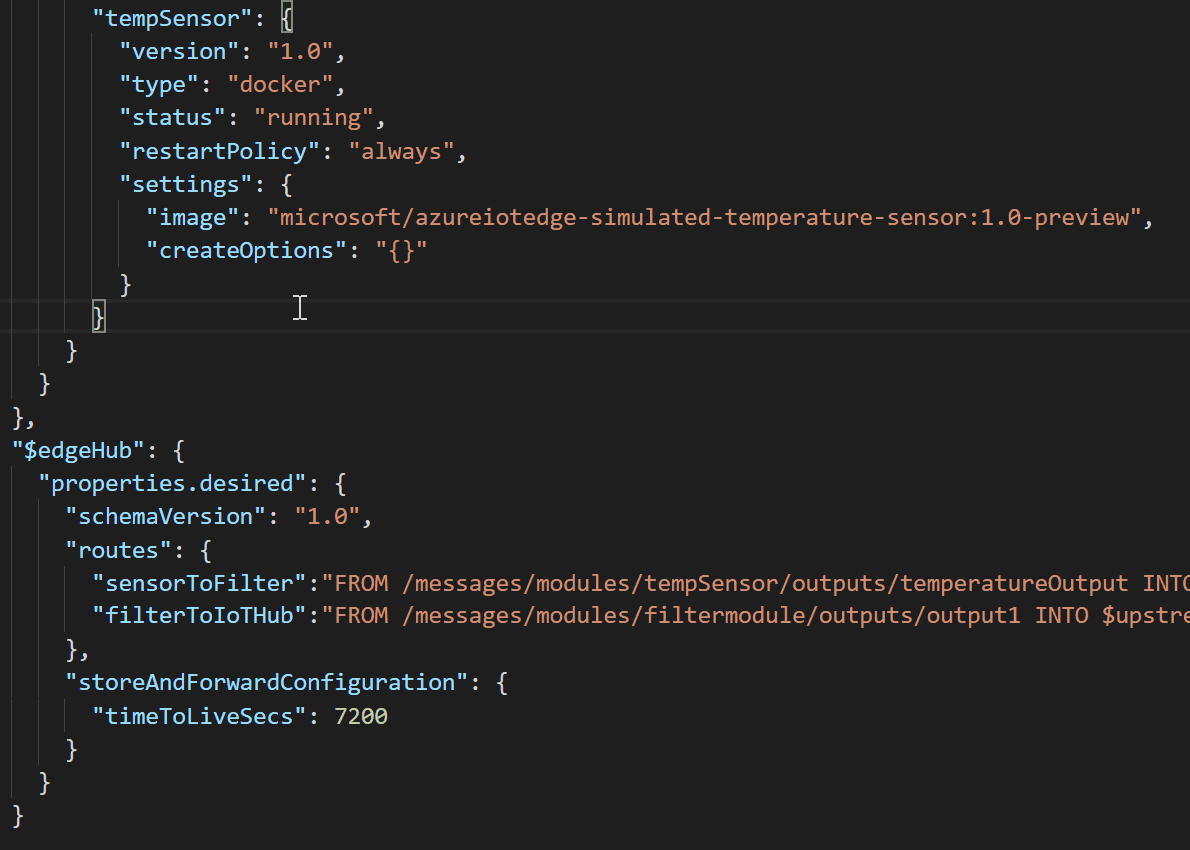
Route snippet
Adding a new route is also easier thanks to the route snippet. Place the cursor in the routes property, and you can trigger the route snippet in a similar way to module snippet. What’s cool about this is that the route snippet will automatically load the names of the modules currently added in the deployment manifest. 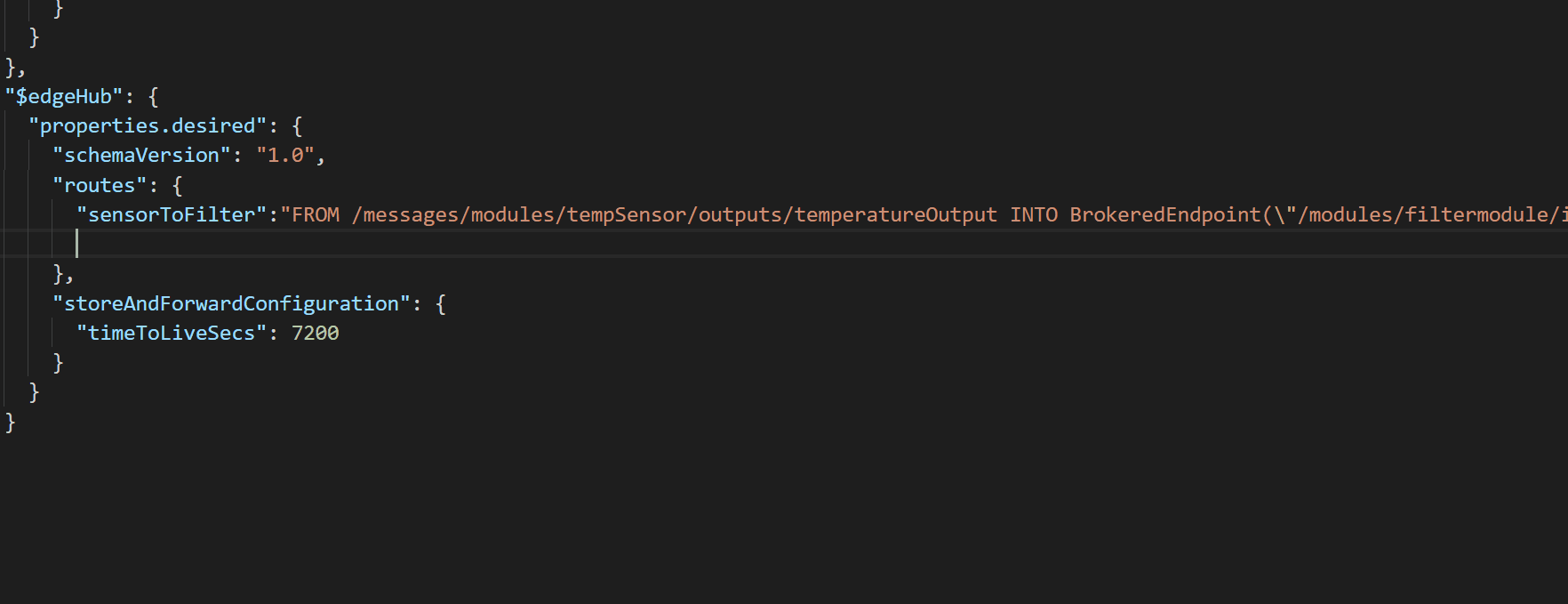
After you finish editing your deployment manifest, don’t forget to apply it by right clicking on the Edge device which you want to deploy it to and selecting “Create deployment for Edge device”.
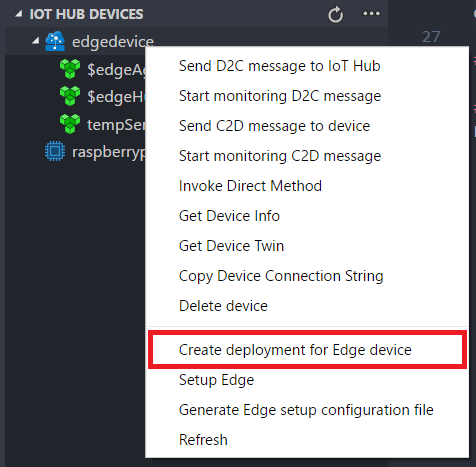
More additions
- We’ve added the commands to create IoT Hub and IoT Hub device (including Edge device). With this addition, you now have the option to simulate an Edge device right in your favorite editor. We will have another post talking about end to end experience soon.
- A new command to log in to container registry is added.
- The “Build IoT Edge module” command is added to F#’s
.fsprojectfile.
What’s next
We believe these new features will make Edge developers’ work even easier, and we also have tons of new ideas under brainstorm. Stay tuned!

 Light
Light Dark
Dark
0 comments