New Git Features in Visual Studio 2017 Update 6
This week we released Visual Studio 2017 Update 6. In this release, you can now push, delete, and view all of the Git tags in your repository. Additionally, if you use Visual Studio Team Services (VSTS), you can checkout pull request branches making it easier to review, test, and build changes. To learn more about what else is new in Visual Studio 2017 Update 6, check out the Visual Studio release notes.
Git tags
One of our top requested features on UserVoice was to be able to push tags. Now, in addition to being able to push tags, you can view all of the tags in your repo, create, delete, and create a new branch from tags. Both annotated and lightweight tags are supported.
To view all of the tags in your repo, select Tags from the Team Explorer home page.
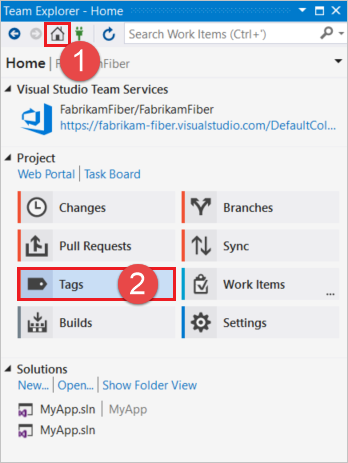
Hovering on an annotated tag will show a tooltip with the tag name, tagger, tag date, and message; lightweight tags show only the tag name.
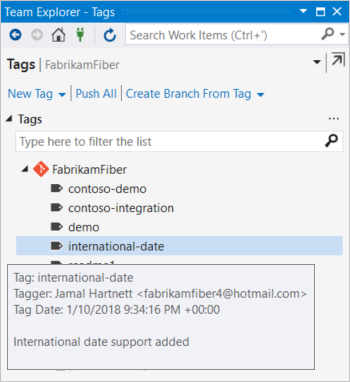
At the top of the page, you’ll see commands to create a new tag, push all tags, and create a new branch from a tag. To learn more, visit our documentation on tags in Visual Studio.
Checkout a VSTS pull request
You can now easily checkout VSTS pull request branches in Visual Studio. This feature makes it easier to review pull requests and test and build changes without leaving Visual Studio.
To checkout a pull request branch, select Pull Requests from the Team Explorer home page. Right-click on the desired pull request and choose Checkout Source Branch.
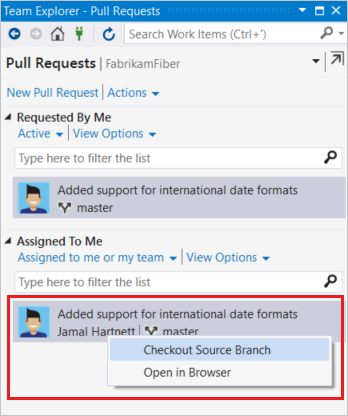
Visual Studio will fetch the branch, create a tracking branch if needed, and then checkout the branch. This feature works for pull requests between two branches in the same repository and pull requests between a fork repository and its parent repository.
To make sure that your local branches list remains up-to-date and doesn’t list pull request branches that have been deleted, we recommend that you set all Git fetches to prune.
As always, please leave your feedback in the comments, on UserVoice, or Report a Problem in the top right of Visual Studio.

 Light
Light Dark
Dark
0 comments