Managing Release Notifications
When you are configuring continuous deployment pipelines for your team, it becomes essential to keep the team members informed about the progress of releases and the related action items.
We had started preview of the release notifications feature that integrates the configuration of release related notifications with the default notification settings experience in Visual Studio Team Services (VSTS) a few months back.
Thanks to all for participation in the preview and valuable feedback from the same.
We are now announcing the feature as generally available on all accounts and be the only available release notification settings experience. The same experience is also available with TFS 2018.
Default Subscriptions
Default subscriptions are pre-configured for all accounts and are designed to ensure that relevant users are kept informed about any action item pending on them and all important information related to an action they performed. All teams, groups and users in the account are by default opted-in to these subscriptions. Account administrators can disable a default subscription for the account.
https://[account].visualstudio.com/_admin/_notifications?tab=DefaultSubscriptions&view=DefaultSubscriptions
Additionally, subscribers (users and teams/groups) can explicitly opt-out of the subscriptions from the custom notification setting pages.
The following default subscriptions are configured for release.
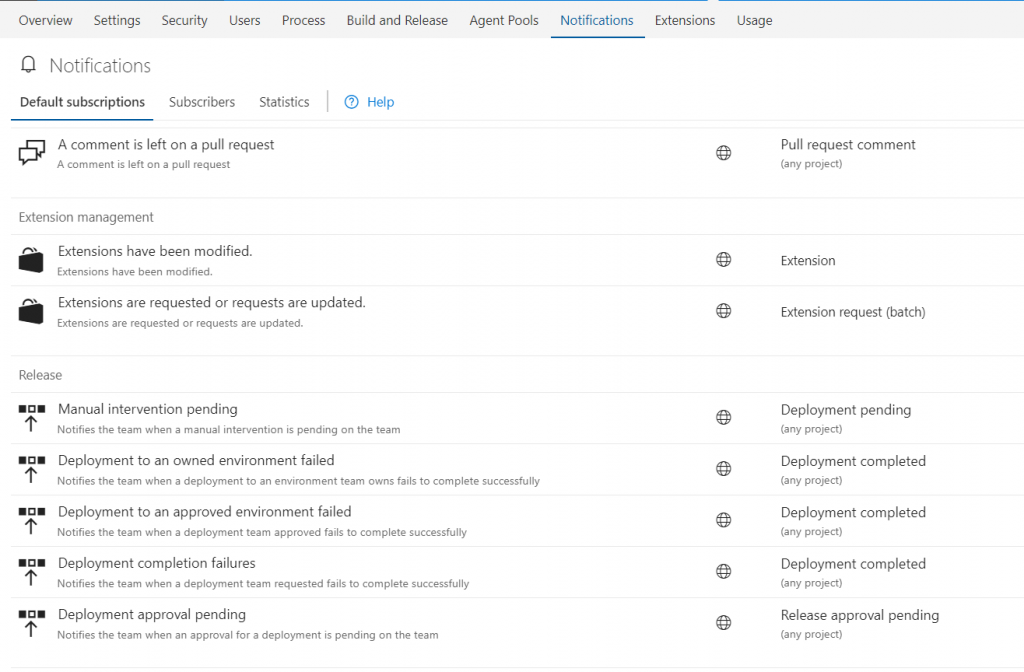
Note: The deployment failure notifications are sent out only when the deployment regresses status of the environment i.e. the state changes from Healthy (green) to unhealthy (Red). This happens when a deployment fails or is cancelled and the last deployment on the same environment was successful.
Custom Subscriptions
Individual users or teams or VSTS groups can subscribe to additional notifications that are not fulfilled by the default subscriptions.
Manage my subscriptions
https://[account].visualstudio.com/_notifications
Manage custom subscriptions for teams, groups or users
https://[account].visualstudio.com/_admin/_notifications?tab=Subscribers&view=Subscribers
All users can subscribe for notifications for themselves, while account administrators and team administrators can control subscriptions for teams and groups. Different delivery recipients (including any email address) are supported for custom subscriptions.
Custom subscriptions can be configured for the following templates for release notifications.
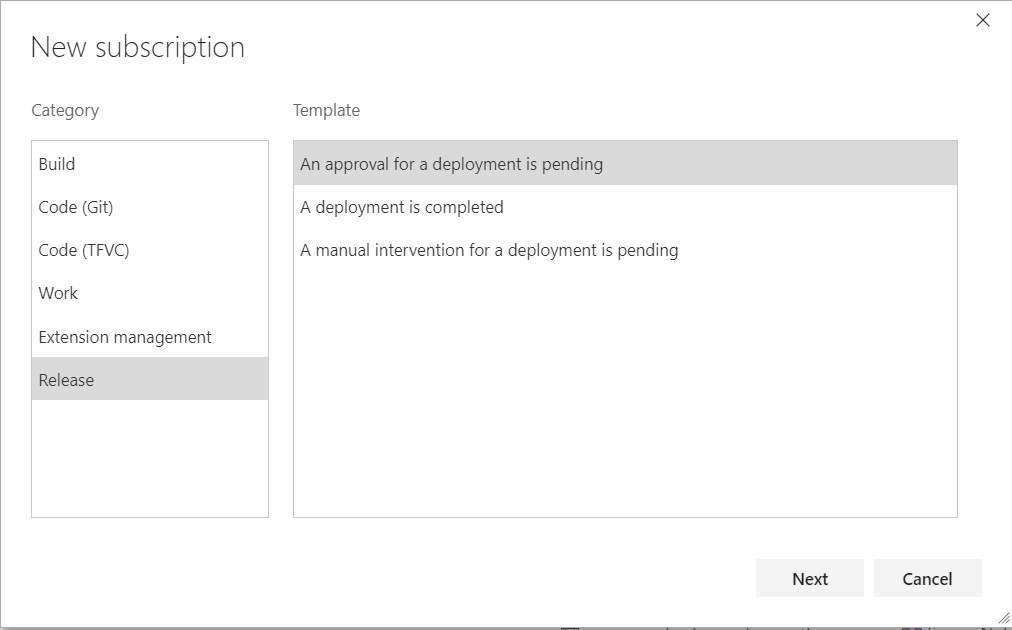
Learn more about managing personal notification settings and team subscriptions.
FAQs
How do I configure a default subscription to be not applicable in my account?
As an account administrator, visit
https://[account].visualstudio.com/_admin/_notifications?tab=DefaultSubscriptions&view=DefaultSubscriptions
and Disable the relevant subscription.
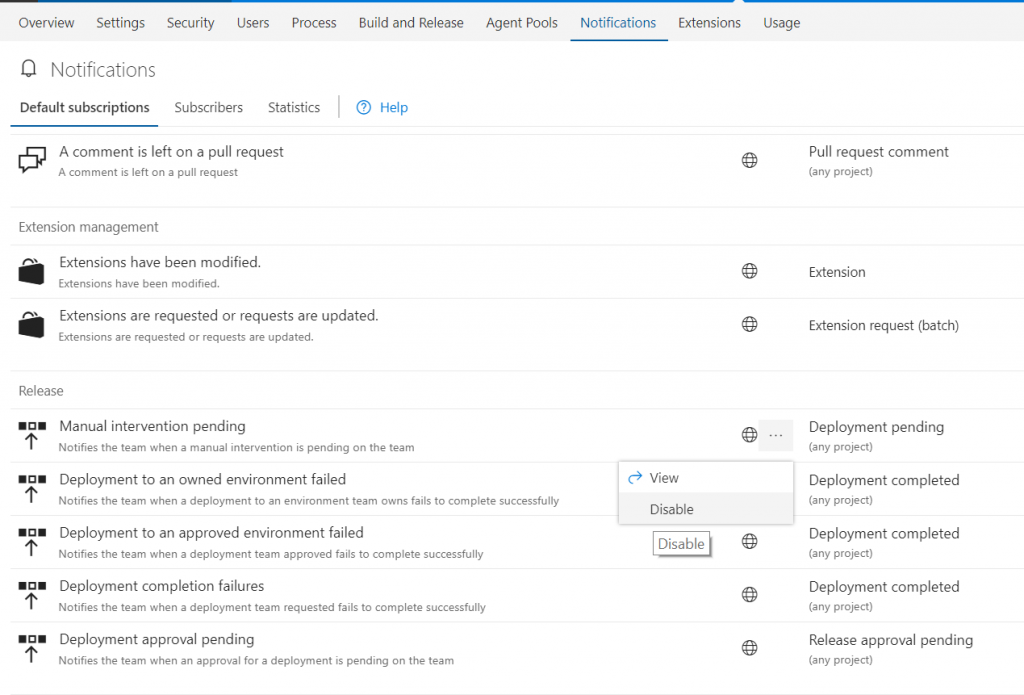
My team uses a group as approver for the deployments. How should I configure notifications such that members of the group do not receive emails when approvals are pending on the group?
As an account administrator, visit
https://[account].visualstudio.com/_admin/_notifications?tab=Subscribers&view=Subscribers
view subscription settings for the group and Opt-out from “deployment approval pending” subscription. Group members shall continue to receive notifications when approvals are explicitly assigned to them, or if they have another subscription for the same.
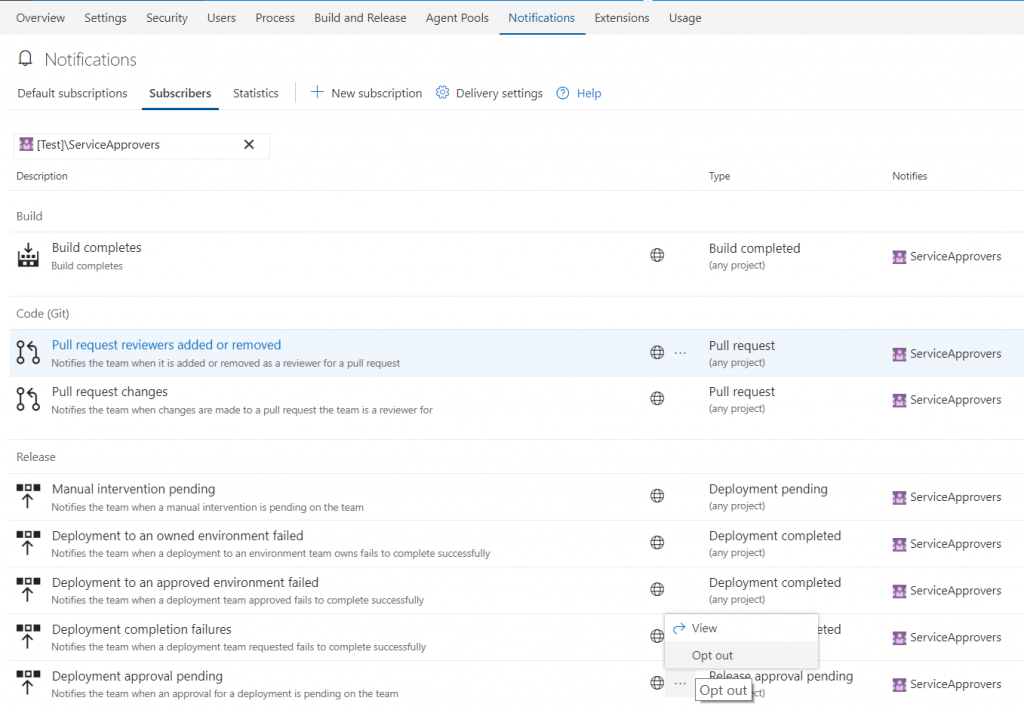
I received a notification. How do I know what subscription caused it to be delivered to me?
The footer of the email you receive has a link to view the subscription that caused the notification to be generated for you.

How do I opt out from receiving notifications of a subscription?
You can opt out from notifications delivered directly to you (not via a group).
https://[account].visualstudio.com/_notifications
How do I configure notifications to two different groups on completion of deployment to the two environments in a release definition?
Create two custom subscriptions, one each for the two subscribers on completion of deployments to the environment they need to be notified on.
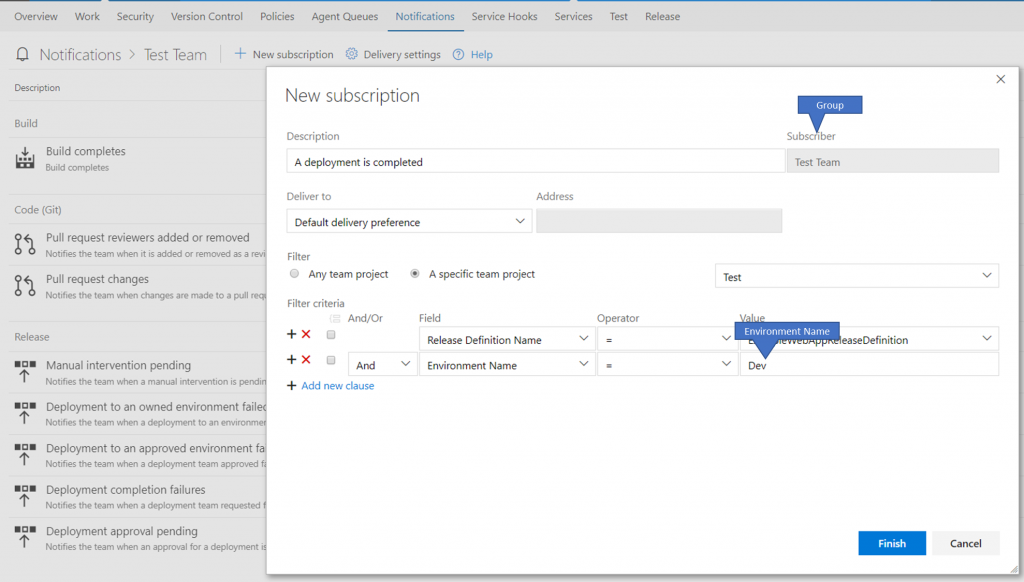
How do I configure a deployment completion notification to be delivered to a partner’s email?
While configuring a new subscription, choose “Other email” as the “deliver to” option and enter the partner’s email in the address field.

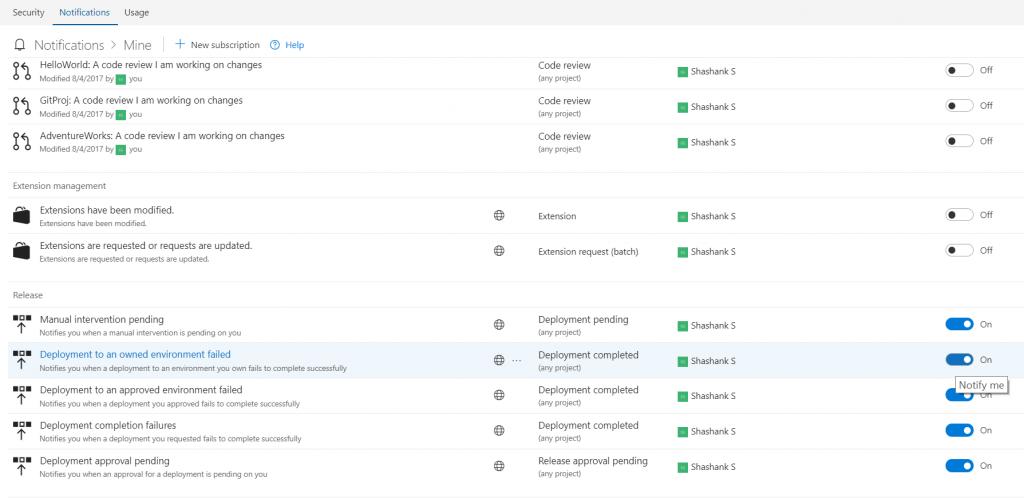
 Light
Light Dark
Dark
0 comments