Customization and configuration in VS ALM
With Visual Studio ALM and TFS, you gain access to a wealth of tools, many of which you configure or can customize. Common areas that team’s customize include team alerts, team home page, shared queries, and test platforms. For on-premises deployments, you can also add fields, customize work item types (WITs), and Agile planning tools.
Below you’ll find links to topics that show you how to configure or customize areas related to version control, build, work tracking, and testing using TFS.
Version control and build
You can manage source code using Team Foundation version control (TFVC) or Git. Here is a view into the areas you can configure when working with source code and builds. Go here for details on the differences between TFVC and Git.

|
Code – TFVC |
Code – Git
|
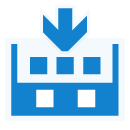
|
Build |
|
Work
Teams track plans and work using work items. You can add fields, change workflow, and add information to forms by customizing WITs. Teams can customize many elements that support their collaboration, as well as being able to customize the Agile planning tools and experience. Items marked with an asterisk (*) are available only with TFS on-premises deployments.
Teams |
Agile planning tools
|
|
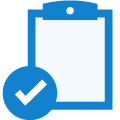
|
Work item fields
Queries, filters, and reports |
Work item types
|
Test
With VS, Microsoft Test Manager, and Team Web Access, you can create unit, manual, exploratory, and automated system tests. These tests reference one or more of the test elements as part of their execution. Items marked with an asterisk (*) are available only with TFS on-premises deployments.
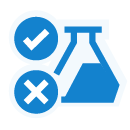
|
Test types
|
Test elements |
Lab management
|
Several test types use the test case WIT to plan and run tests. You can customize the test case in the same way as you customize other WITs.
Are there other areas that you can customize?
The short answer is Yes. Other areas include TFS groups, permission, and process templates. Also, new features, such as Application Insights and Release Management present additional areas to configure or customize, We’ll add information about those areas later.
What other scenarios would you like to see more content coverage with regard to configuration or customization?
Please add a note in the comments below.

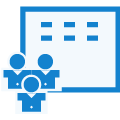
 Light
Light Dark
Dark
0 comments