WSL 2 Support is coming to Windows 10 Versions 1903 and 1909
Support for Windows Subsystem for Linux (WSL) 2 distros is being backported to Windows 10 version 1903, and 1909! Yes, you read that right. We heard how much you liked WSL 2 and wanted to expand its accessibility, and over the last few months we worked on bringing it back to 1903 and 1909.
About Us
We are Ty (Tito) Citrin, a PM, and Mitchell Minkoff, an engineer, both working in Windows Servicing. Together we proudly help keep customers protected and productive by working with feature teams like the WSL team to ship security fixes that address Windows vulnerabilities and cool new features just like this!
Why did we do this backport?
We’ve heard great customer feedback on how many users have enjoyed using WSL 2, and the primary goal for this backport is to make WSL 2 available to more Windows users!
WSL 2 is a new version of the architecture in WSL that changes how Linux distributions interact with Windows. Each Linux distribution can run as WSL 1 or as WSL 2, and can be switched between at any time. All the features for WSL 2 distros will now be available for an even larger user base:
-
File system performance now on par with Mac and Linux speeds
-
Improved System Call Support for all Linux applications notably: Docker, FUSE, rsync, etc.
-
Full Linux kernel built into WSL 2
-
Docker Desktop has added support to use WSL 2 as its engine, giving faster startup speeds and improved resource usage. Please read this blog post on the Docker blog to learn more.
If you’d like to learn more about the benefits of using a WSL 2 distro please see this page on the WSL docs.
How do I get it?
Currently, this backport to 1903 and 1909 will only be for x64 systems. If you are using an ARM64 version, please upgrade to Windows 10 version 2004 and you’ll gain full access to WSL 2.
To get this backport you just need to check for updates. First open Windows Settings, navigate to ‘Update & Security’ and click Check for Updates.
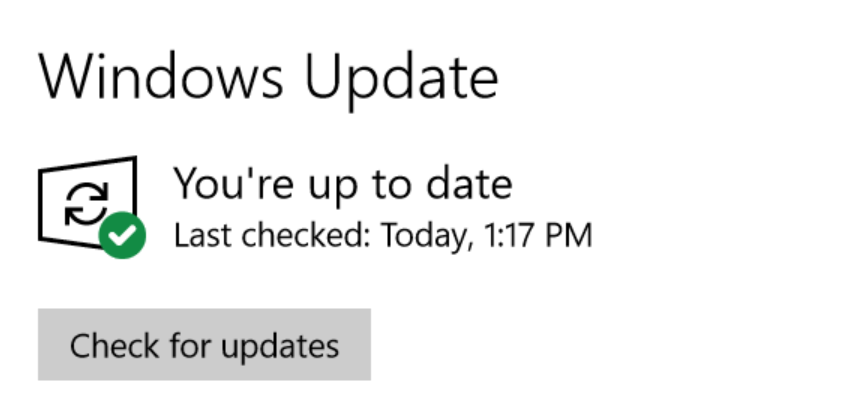
You can check if you have this backport by verifying the minor build number of your Windows build. To do this, right click on the start menu, click ‘Run’ and then type in ‘winver’ and hit enter. The first number before the . is your major build number, so for version 1903 this will read 18362. The number after the . is your minor build number, and this will let you know whether you have the backport on your machine. This backport has the minor build number: 1049. To summarize, if your minor build number is 1049 or higher on Windows builds 18362 or 18363, then you have the backport and the ability to run WSL 2 distros.
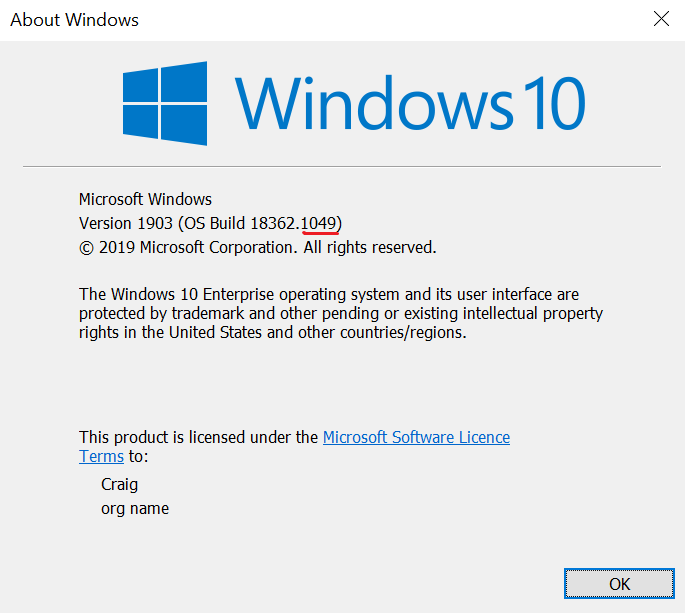
Once you’ve verified that you have the correct version of Windows please follow the instructions here to install WSL, or simply update to use WSL 2.
Follow up with us
Want to be kept in the loop? Follow @mtminkoff for topics in cyber-security and our good friend @craigaloewen on Twitter for all things WSL and WSL 2. If you have technical questions please file them on the WSL Github repo.

 Light
Light Dark
Dark
21 comments
okay so when i opened winnver and checked my windows build it was 18363.1110 and wsl enabled successfully but after that i ran the command (dism.exe /online /enable-feature /featurename:VirtualMachinePlatform /all /norestart) to enable Virtual machine platform but after restarting its just show a black screen and nothing after…
after restarting with the help of the power button it goes into the self repair mode and my window is restore to a previous img before enabling wsl… even sometime it got corrupt and i had to reset my whole system.
I am using window 10 Home . Please reply as soon as possible