How to create a team project in the web UI in TFS 2015 Update 2
You no longer have to use the version of Visual Studio Team Explorer that matches your server to create a team project. For the first time ever, you can now create a team project from the web UI with Team Foundation Server 2015 Update 2 or newer. This is something you’ve been able to do in Visual Studio Team Services for years, and we’ve finally added it to TFS.
The entry point to create a team project is different in TFS right now and is hard to find for creating the first team project on a freshly installed server. This is something we’ll address in the future.
When you install a fresh TFS server and connect to the web interface, you’ll see the following. Other than the shopping bag icon in the upper right for the new TFS extensions feature, it looks the same as it has in prior releases. So how do we create our first team project? You’ll have to click on the gear icon in the upper right and go to the admin web UI.
After you click on the gear icon you get to the admin Control Panel UI. Again, there’s nowhere to create a team project. I know this feels like an April Fool’s day joke, but it’s not. Stay with me. You now need to click on the “View the collection administration page” link.
Now you get to the Control Panel for the collection. Now we finally get a button to create a new team project under the Projects heading!
Clicking “New team project,” you now get the Create New Team Project dialog, and you can create your first team project. There is one important limitation. We have no way to connect the integration with Reporting and SharePoint for team projects created this way. If you need that, you can still set up Reporting and SharePoint manually after team project creation.
If you want to delete a team project, you can now do that from this same control panel. You no longer need to use the Team Foundation Server Administration Console or the tfsdeleteproject.exe command line tool. There are more limitations here, though, as it’s not going to delete external artifacts, Reporting integration, or SharePoint integration. You can learn more here.
After creating your first team project, there’s a quicker way to create your next one. Go to the home page for any team project, and click on the name of that team project in the navigation bar. In the drop down menu there will be an entry to create a new team project.
For more information, check out the official documentation on creating a team project.
Enjoy!
Follow me at twitter.com/tfsbuck

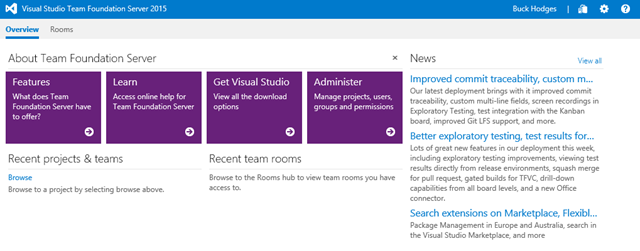
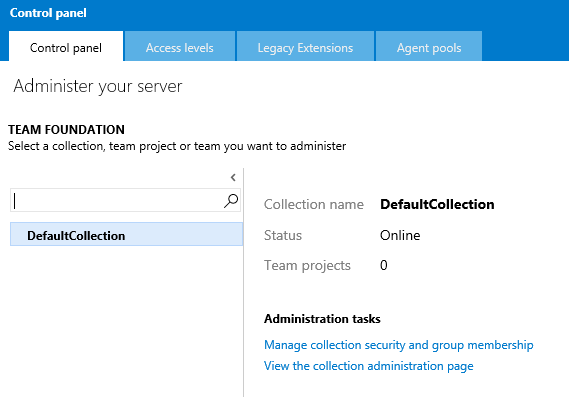
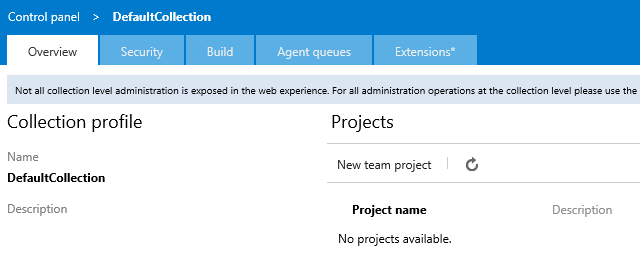
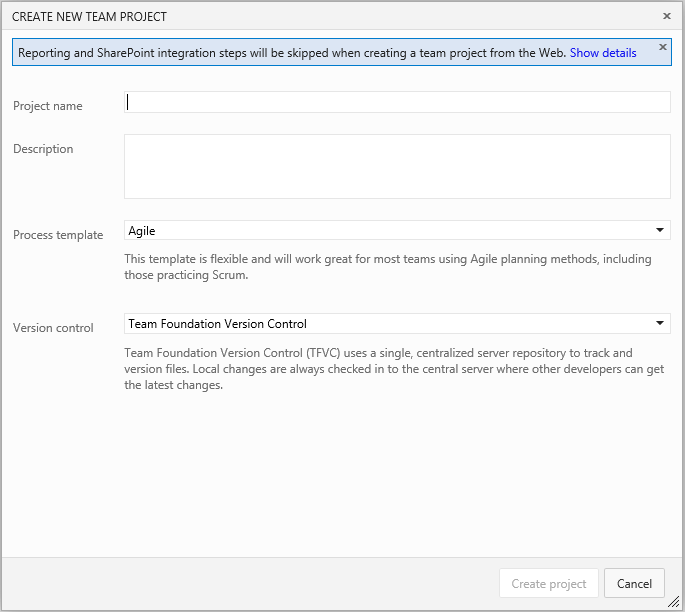
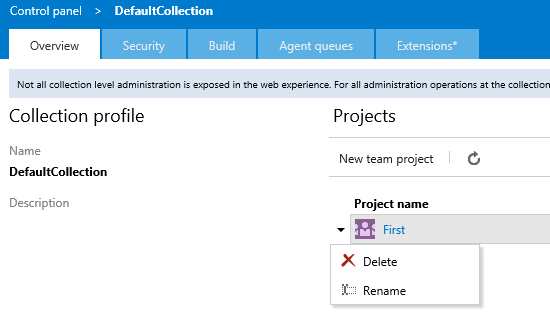
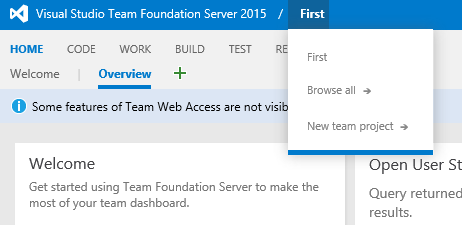
 Light
Light Dark
Dark
0 comments