Better Player Engagement with Push Notifications in Unity Apps
In the world of mobile development, the ability to send targeted push notifications is one of the tools available to developers to help connect with users. In games, a well-timed push notification can deepen player engagement and increase daily active sessions. Adding and supporting push notifications has become so common that it could be considered a requirement for any app built today. Today, the Visual Studio App Center team is happy to add Unity to our supported platforms for Push Notifications and excited to have you get started today.
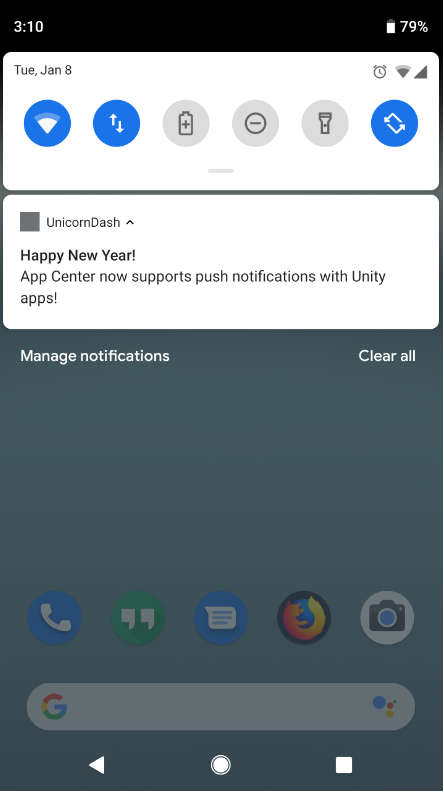
Engagement through Cross Platform Simplicity
One of the goals we have with App Center is to provide a single tool for mobile developers to use for common development scenarios across the multiple platforms they need to support. Supporting push notifications is no different. Using App Center, you are able to install a single SDK across your supported mobile platforms, work in a single UI and send push notifications to targeted audiences. We handle the work of communicating with Firebase, APNS, and WNS and enable you to focus on other, more interesting tasks.
Getting Started with Push
Along with our other services, we have worked to make setup and use of Push Notifications in App Center as easy and streamlined as possible. Setup can be generalized to three basic steps:
- Register with the platform specific push services: Firebase Cloud Messaging (FCM), Apple Notifications Service (APNs), Windows Notifications Services (WNS).
- Configure push settings in the App Center portal.
- Install and integrate the Push App Center SDK.
You can refer to the specific details on the respective docs for Android, iOS and UWP.
Sending Your First Message
Once you have all your supported platforms configured, the process for sending a notification is the same across all platforms. Under the Push section of your app in the App Center Portal select “Send notification”. First, you will need to fill out your message information, including the campaign name, message title and body.
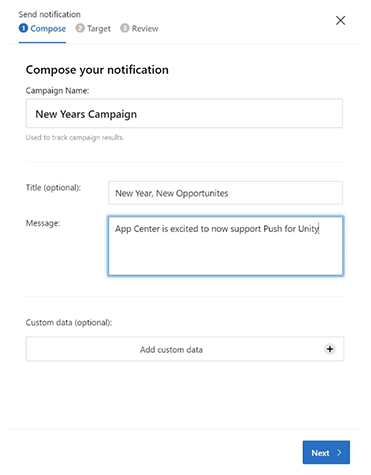
From there you will be able to select your target audience, whether that be all registered devices, a specific set of target devices or potentially your own custom audience based on various properties including API version, country or the device language. Once you have that set, just review and hit send. That’s it! From there you can look at customizing the notification, or register a listener in your code to implement the behavior when a notification has been clicked by a user. For more details, refer to our Push Notifications docs.
The best part of all of this? App Center Push is free to use! Just sign up today, get started, and let us know what you think. Are you building something awesome with Unity, or just want to share feedback?

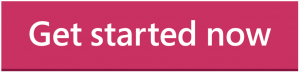
 Light
Light Dark
Dark