Announcing the General Availability of App Center Diagnostics
We have been working hard to improve App Center Diagnostics, making it more robust, performant, and scalable. From your feedback we are also bringing you a consolidated UI, combining crashes and errors in one view, as well as introducing a more intuitive symbol upload experience.
With these changes, we are happy to announce Diagnostics is a Generally Available Service and no longer in preview.
What Are the Latest Changes in Diagnostics?
Updated Navigation
All your crashes, errors and information about missing symbols are now under the Diagnostics section in App Center.
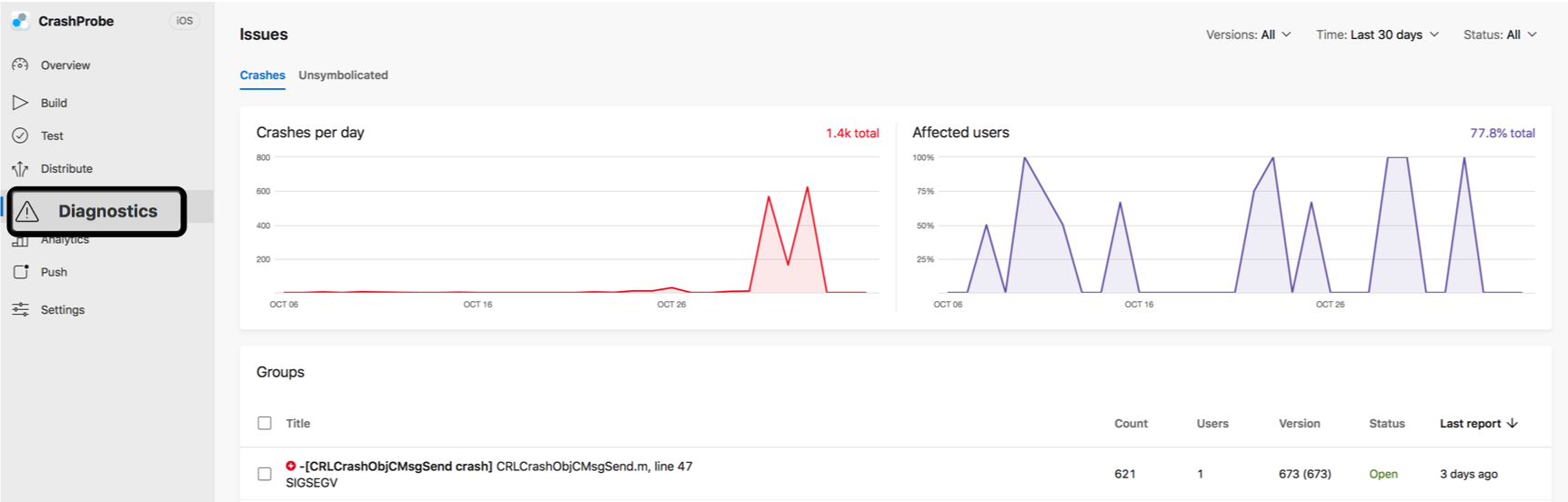
Image 1. Find your crashes and errors under Diagnostics
Merged View for Crashes and Errors
In the new Diagnostics experience, you can now see all your crashes and errors in one merged view, making it easier for you to prioritize what issues are more crucial to your apps and compare your analytics for both. You can still access your crashes and errors separately by using the top left tabs on the Diagnostics overview page.
Your crashes will be indicated with a lightning icon, while your errors are indicated with a warning icon. Note that errors are available for just Xamarin and Unity apps.

Image 2. Merged view for crashes and errors
Crash and Error Group Display
We made a few changes on how crash and error groups are displayed. For each crash and error group, App Center displays the line of code that failed, the class or method name, file name, and line number. On the second line, you’ll see the crash or error type and error message for you to better understand these groups at a glance.
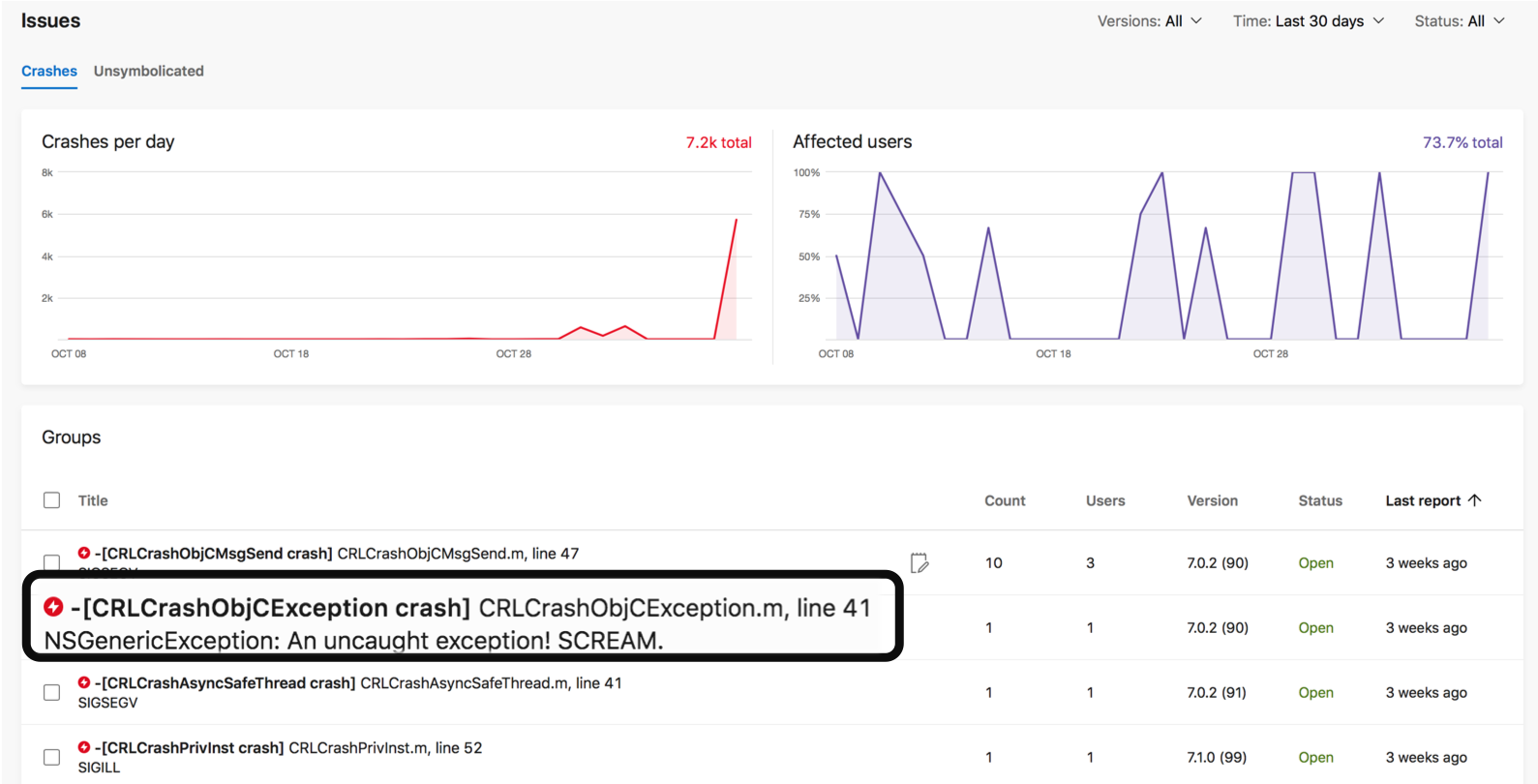
Image 3. Crashes group display
New Upload Symbols Experience
We have made some significant changes to how the symbol upload experience works. You will now find your unsymbolicated crashes as a tab on the Diagnostics page.
If any of your crashes are missing symbols, you will see a notification in the App Center’s main Diagnostics page. Upload missing symbols directly from this page or from the Unsymbolicated tab.

Image 4. Missing symbols notification
To learn more about your missing symbols, you can click on the Unsymbolicated tab on the top left of the Diagnostics page. From this view, you will see a list of crashes with missing symbols for each available version.
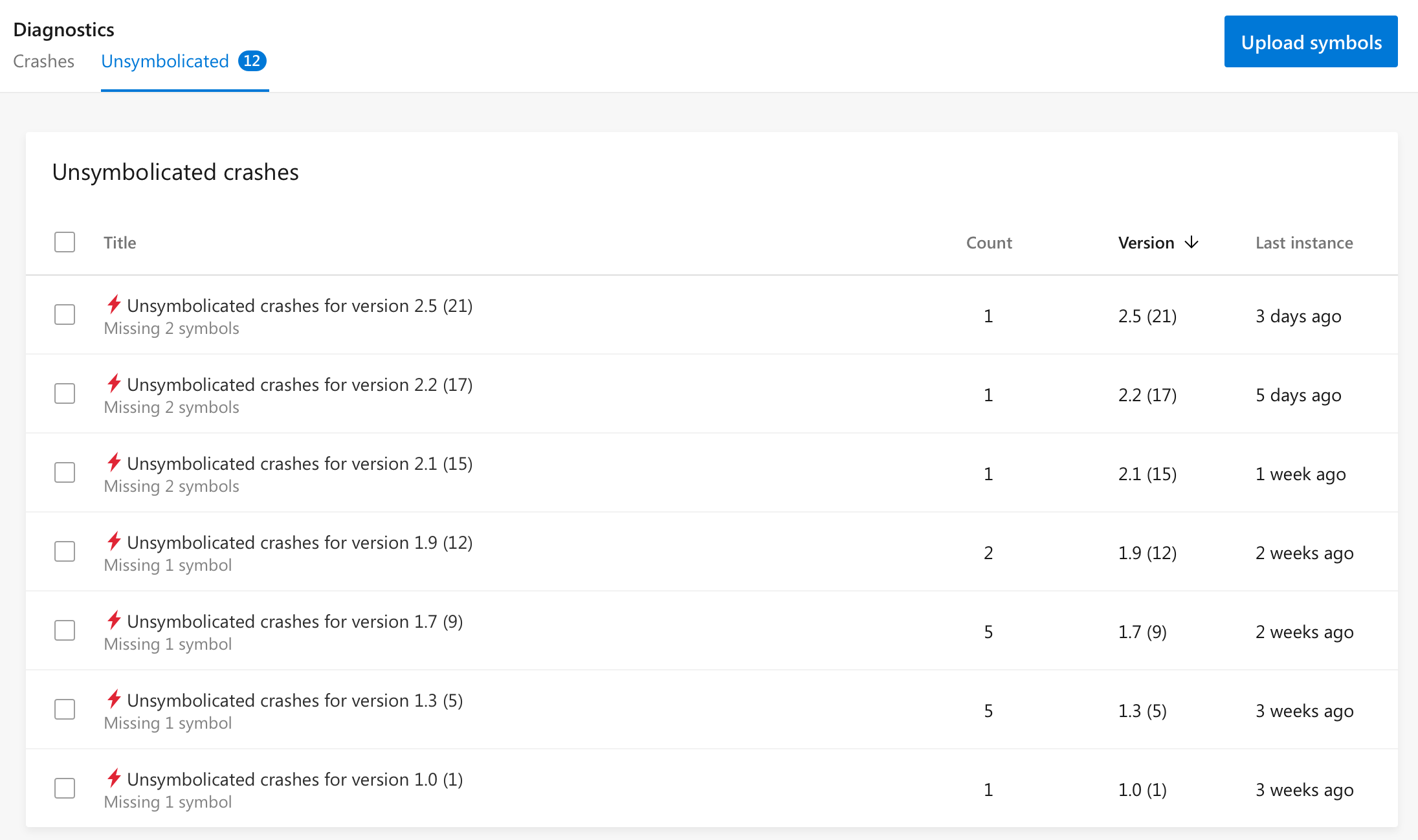
Image 5. Crashes with missing symbols
To ignore the unsymbolicated crashes for an old app version, select the crash group and click the Ignore version button. Note that this action cannot be undone and this will ignore these crashes forever.
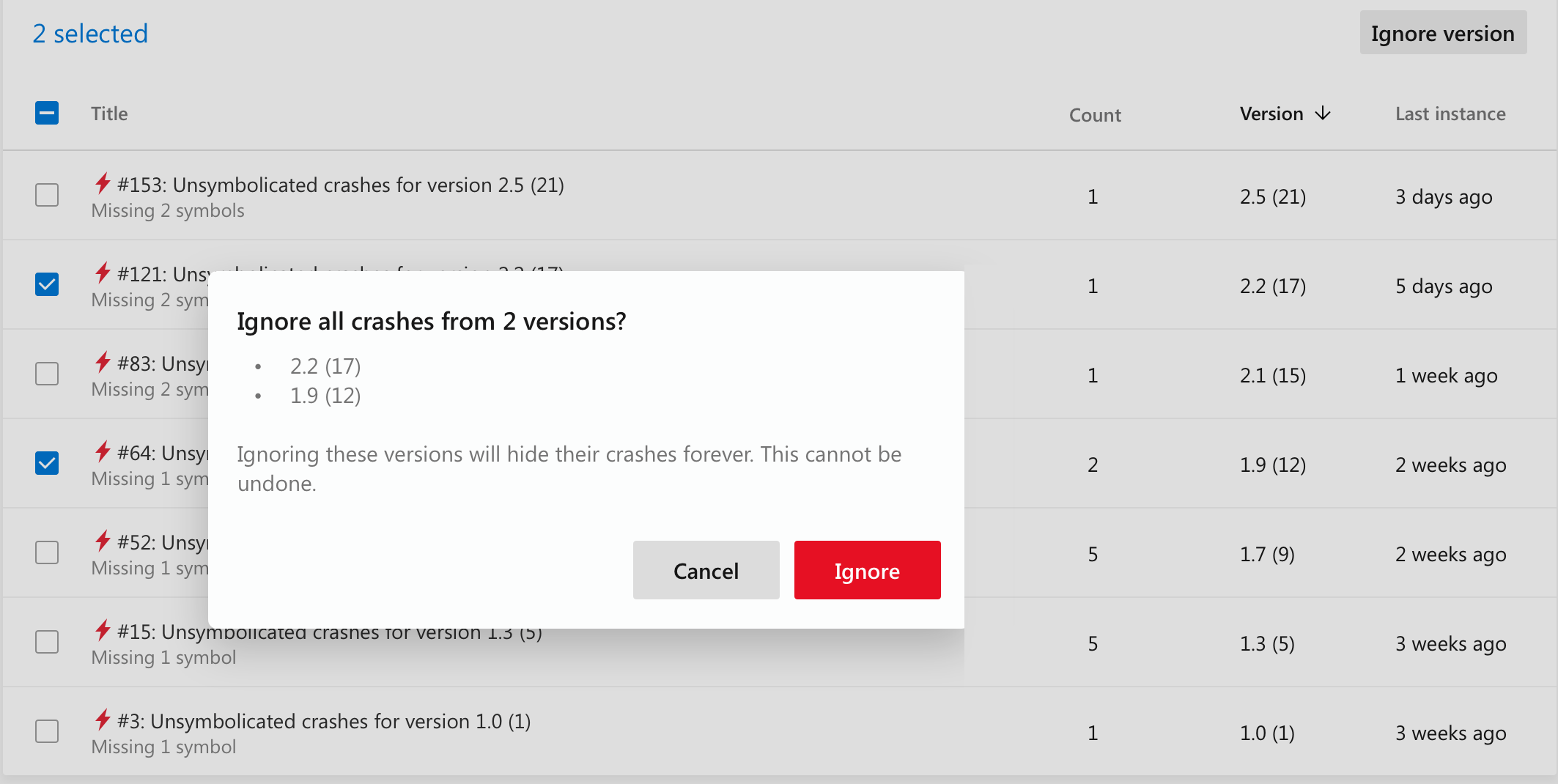
Image 6. Ignore all crashes from a version
You can also upload missing symbols for a specific version by clicking on the crash group or by clicking the Upload Symbols on the top right of the page and filter by a specific version.
More Stable Backend
We have invested time and resources on building a more stable, performant and scalable backend. While this may be not very visible right away, it is a crucial step for our vision to make App Center Diagnostics a great place for you to analyze your apps’ crashes and errors.
How Does this Affect My Data?
If you have set retention to 90 days, you may be surprised to find less than 90 days worth of data for the first few months. This is because as of GA, we will only have processed 28 days worth of data in the new pipeline. During this period, if you need access to older data, please reach out to us via the blue chat button in the lower-right corner of any App Center page, and we will grant you access. Note that your current retention settings have not been altered and that you still have control over these settings.
How Does this Impact APIs I am Using?
In order to enable a new, better pipeline, we have made some changes in our APIs that might require some action on your side.
There are three types of old crashes APIs:
- Old APIs that map to new APIs.
- Old APIs that no longer exist.
- APIs that remain unaltered.
All old crashes APIs will continue to work and return data until not later than January 2019. After that, only the new APIs and unaltered APIs will work.
Action required: Old APIs that now map to new APIs will be deprecated and stop working no later than January 2019. In order to ensure a smooth transition, make sure to use our new APIs before then.
For the full list of APIs being deprecated and more details on the topic, please visit our [documentation](https://docs.microsoft.com/en-us/appcenter/diagnostics/using-the-diagnostics-api)
What is Next in Diagnostics?
The fact that Diagnostics just reached General Availability does not mean that we are done! In fact, many improvements and new capabilities are coming.
We have two features on our short term roadmap that we hope to share with you soon:
- Search within your crash group and crash instances.
- Adding a user identifier to your crashes and errors that you can search by.
Check out the App Center road map for more details. If you have questions or feedback on features you would like to see as a part of Diagnostics, please let us know! You can reach out to us directly via the blue chat button in the portal. We are looking forward to hearing from you!

 Light
Light Dark
Dark
0 comments